ClickUp has emerged as an essential tool for managing affiliate products, enhancing their visibility, and optimizing their performance. This guide will show you how to use ClickUp effectively, enabling you to add value to your affiliate marketing efforts.
Getting Started with ClickUp for Affiliate Marketing
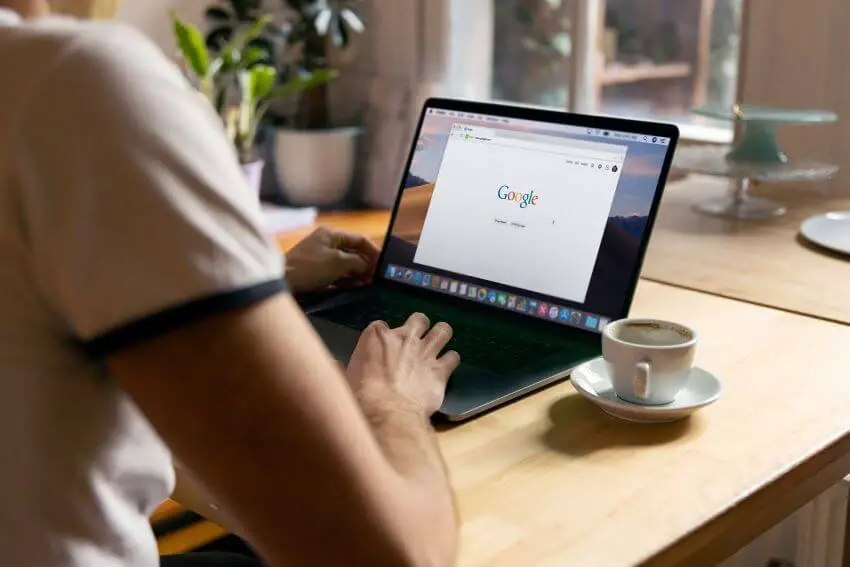
Our journey starts with a workspace called affiliate products. The primary task involves filling in the product features and potential problems. This information is crucial as it helps store product descriptions for future reference.
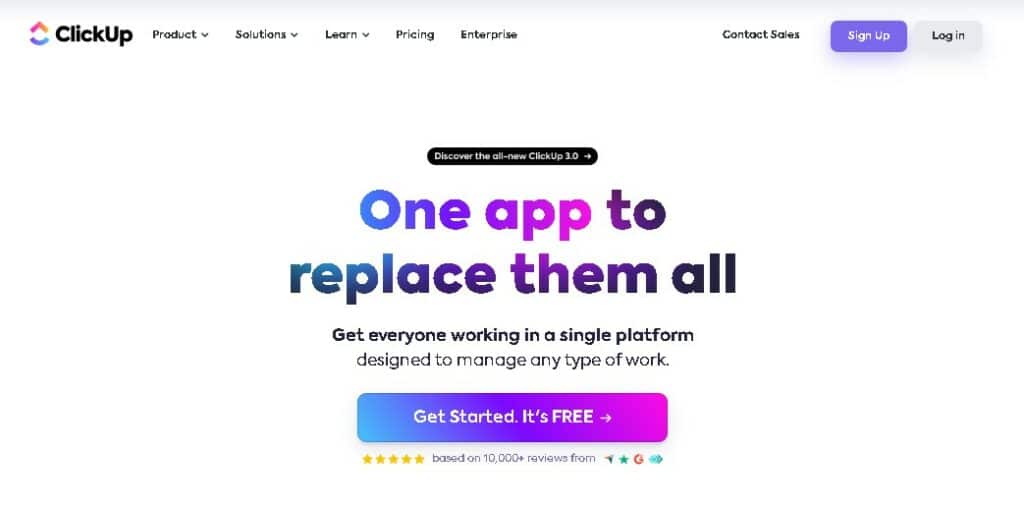
Here’s a simple scenario: When you receive a new product task in ClickUp, it will likely be marked as ‘in progress.’ To begin, you will see several empty fields. These fields include ‘feature one’, ‘feature two’, ‘problem one’, and ‘shop.’ It would be best if you focused on these fields, while the rest can be ignored for now.
Filling in the Product Features
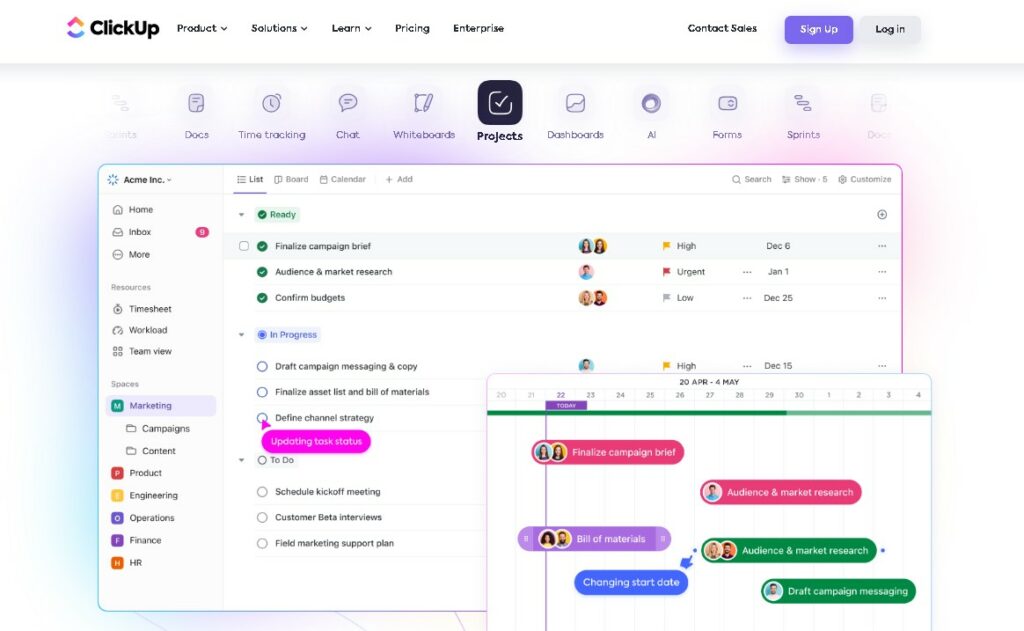
To fill in the features, you must visit the product’s URL. From here, you can glean a variety of things mentioned as features, as well as reviews of the product.
Your task is to put the features into your own words. For instance, the first feature of a product could be its ‘incredible performance for such a small camera.’ The second feature could be its ‘high-quality subject tracking for cinematic shots.’
Identifying Potential Problems

Identifying potential problems with the product requires a little more ingenuity. Here, it would be best to refer to the product planning page. Filtering for medium, three-star reviews can often provide a balanced perspective on potential problems.
For example, shooting videos can sometimes be challenging, and the focus can be an issue. This problem can be rephrased in your own words as ‘shooting video along with the manual focus option can be hard to understand.’
Filling in the Shop Information
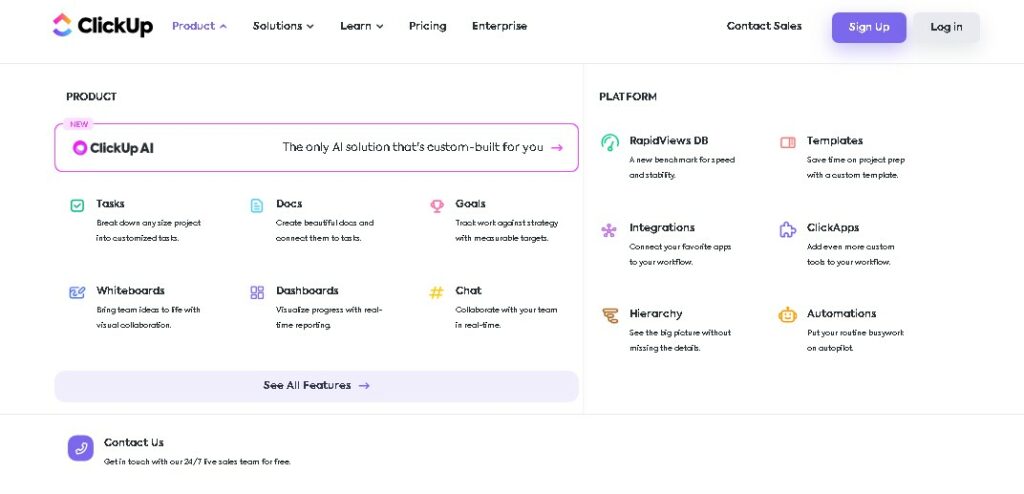
Filling in the ‘shop’ field involves identifying who is selling the product. This is not necessarily the same as the company that manufactured the product. For example, if the product is a Sony camera, ‘Sony’ is the company, but the shop might be ‘Pro Flex Sales.’
It’s essential to move the existing field that says ‘company’ to ‘shop’ and then input the correct company name. For instance, in our example, ‘Pro Flex Sales’ would be moved down to the ‘shop’ field, and ‘Sony‘ would become the company.
See Related: How To Find Affiliate Offers To Promote
Finalizing and Moving on
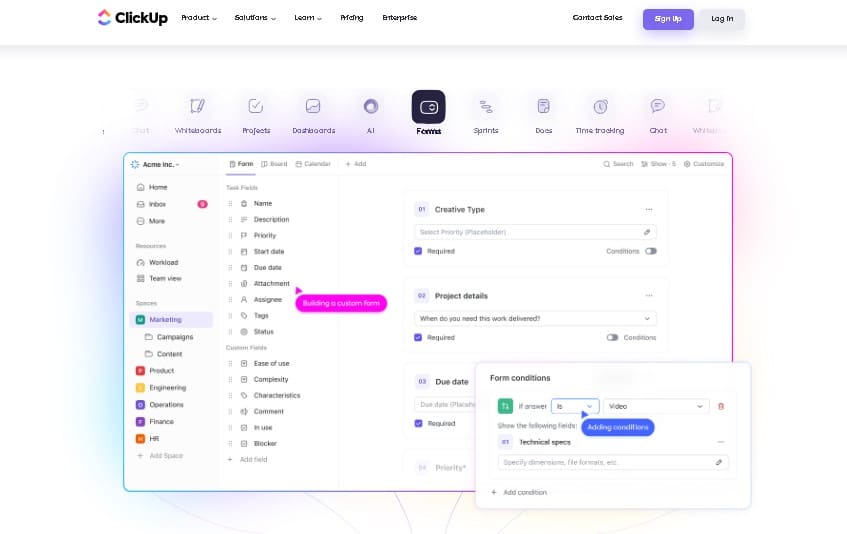
Once all these fields are filled in, you can move the task status to ‘generate Google Doc.’ After this, you don’t have to worry about anything else. The task is done, and you can move on to the next ‘in progress’ task.
Remember, the company and the shop may be the same for some products. For instance, Cotopaxi may sell its products directly. In such cases, you would copy and paste the same name into the company and shop fields. However, in cases like a Canon camera sold by Best Buy, Canon is the company, and Best Buy is the shop.
Conclusion
Using ClickUp for managing affiliate products involves accurately filling in the necessary fields. These include the product features, potential problems, and the shop selling the product. These steps will ensure an efficient and organized workflow, making your affiliate marketing efforts more effective.
For more information on ClickUp and affiliate marketing, visit the official ClickUp website.
Related Resources:
