Pinterest is a treasure trove of visual inspiration for content creators, marketers, and artists alike. With its vast collection of images spanning various categories, it’s no wonder that many people turn to Pinterest for ideas and inspiration.
However, manually saving each image can be a tedious and time-consuming process. In this article, we’ll explore how to scrape Pinterest images in bulk using a Chrome extension and then use those images in Midjourney for various creative purposes.
What is Midjourney? Midjourney is an AI-powered tool that allows users to generate images based on textual descriptions. It uses advanced machine learning algorithms to create unique and stunning visuals that can be used for a wide range of applications, such as social media posts, blog articles, and even product designs.
Why Scrape Pinterest Images for Midjourney?
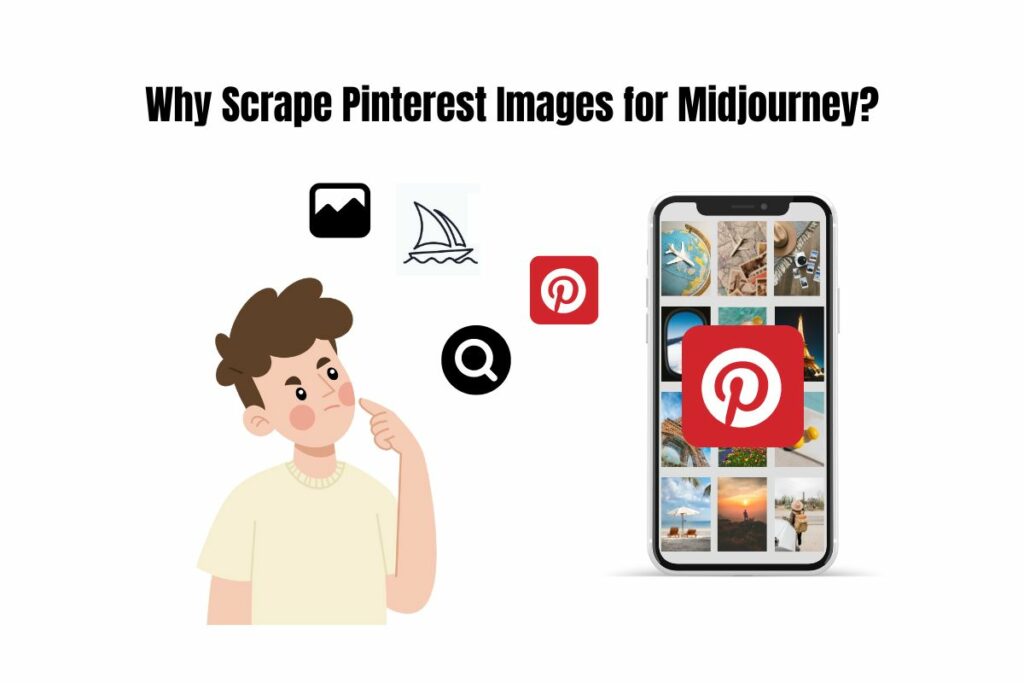
Scraping Pinterest images for Midjourney offers several benefits:
- Inspiration: Pinterest is a goldmine of visual inspiration. By scraping images from Pinterest, you can quickly gather a large collection of relevant images to use as a starting point for your Midjourney creations.
- Time-saving: Manually saving each image from Pinterest can be a time-consuming process. By using a Chrome extension to scrape images in bulk, you can save a significant amount of time and effort.
- Variety: Pinterest covers a wide range of topics and categories, allowing you to find images for almost any niche or industry. This diversity can help you generate a variety of unique visuals using Midjourney.
See Related: How to Optimize Images for SEO: Best Practices for the Web
How to Scrape Pinterest Images
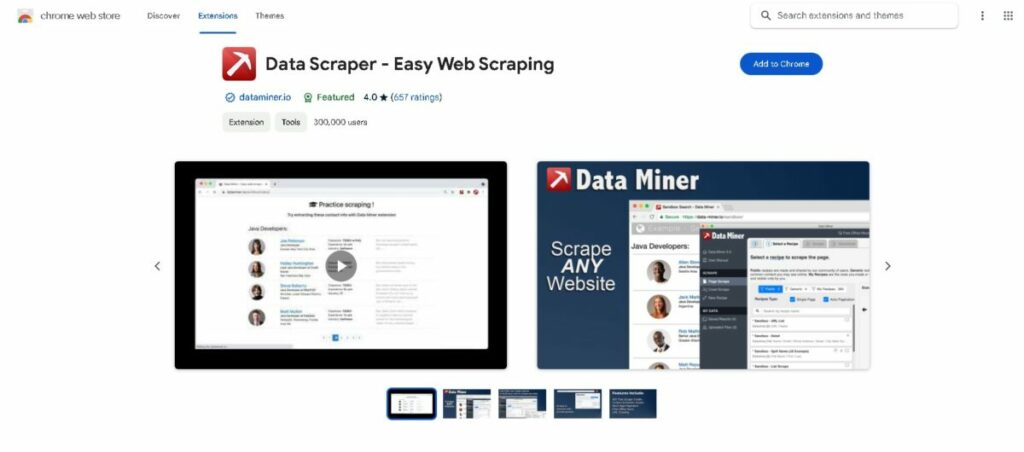
To scrape Pinterest images, you’ll need to use a Chrome extension. One popular option is “Data Miner,” which allows you to extract data from web pages, including images and their URLs. Here’s a step-by-step guide on how to use Data Miner to scrape Pinterest images:
- Install the Data Miner Chrome extension from the Chrome Web Store.
- Navigate to Pinterest and search for the category or topic you’re interested in. For example, let’s say you’re looking for inspiration for a blog post about “healthy breakfast ideas.”
- Scroll through the search results and find a page with a good selection of relevant images.
- Click on the Data Miner extension icon in your Chrome toolbar and select “Extract data from this page.”
- Data Miner will display a list of data it can extract from the page, including image URLs. Select the image URLs and click “Extract.”
- Data Miner will generate a CSV file containing all the image URLs from the page. Save this file to your computer.
See Related: How to Use PinGenerator to Scale Your Pinterest Profile
Optimizing Image URLs for Higher Resolution
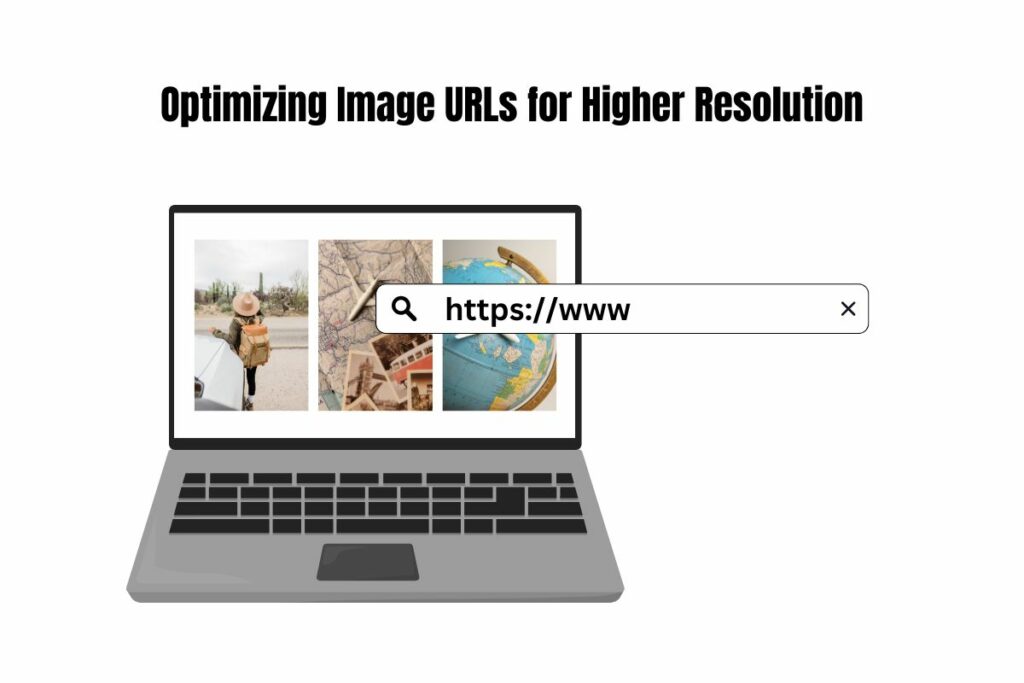
By default, the image URLs scraped from Pinterest will be for the thumbnail-sized images. To get higher resolution versions of the images, you’ll need to modify the URLs slightly. Here’s how:
- Open the CSV file containing the scraped image URLs in a text editor or spreadsheet application.
- Use the find and replace function to replace the thumbnail size (e.g., “236x”) with a larger size (e.g., “564x”).
- Save the modified CSV file.
Using Scraped Images in Midjourney Now that you have a collection of high-resolution Pinterest images, you can use them in Midjourney to generate unique visuals. Here’s how:
- Open Midjourney and create a new project.
- Copy and paste one of the modified image URLs from your CSV file into the “Image URL” field in Midjourney.
- Use the “Describe” function to generate a textual description of the image. This description will be used by Midjourney to generate new visuals based on the original image.
- Adjust the settings in Midjourney to fine-tune the generated visuals according to your preferences. For example, you can change the style, colors, or composition of the generated images.
- Once you’re satisfied with the results, save the generated visuals to your computer or export them directly to your preferred social media scheduling tool.
See Related: Mastering PhotoRoom: A Step-by-Step Guide to Perfect Image Editing
Tips for Using Scraped Pinterest Images in Midjourney
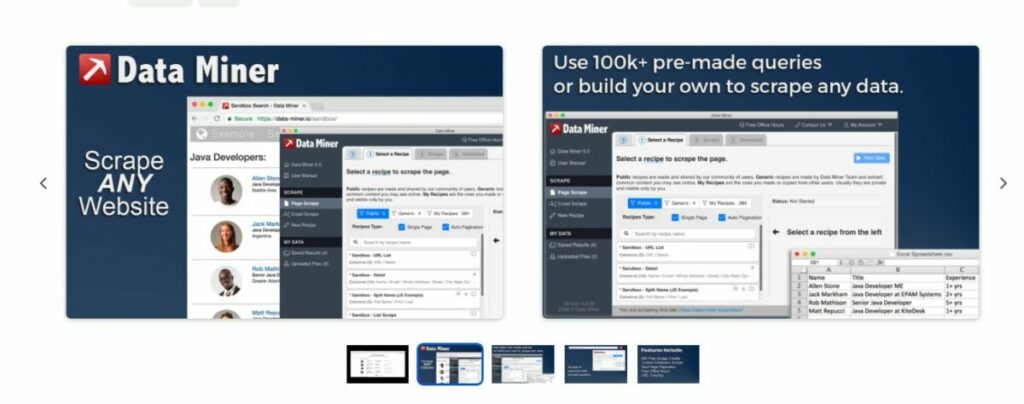
- Be selective: Not all images scraped from Pinterest will be suitable for use in Midjourney. Look for images that are clear, visually appealing, and relevant to your intended purpose.
- Experiment with descriptions: The textual descriptions you provide in Midjourney are crucial in determining the final output. Experiment with different descriptions to generate a variety of visuals from the same source image.
- Iterate and refine: Don’t settle for the first generated visual. Use Midjourney’s iteration function to generate multiple variations of the same image and refine them until you achieve the desired result.
- Organize your images: As you scrape more images from Pinterest, it’s essential to keep them organized. Create folders or spreadsheets to categorize your images based on topics, themes, or intended use. This will make it easier to find the right image when you need it.
Scraping Pinterest images for use in Midjourney can be a powerful way to generate unique and engaging visuals for your content. Using a Chrome extension like Data Miner, you can quickly scrape many images and optimize their URLs for higher resolution. Then, using Midjourney’s AI-powered image generation capabilities, you can transform those images into stunning visuals that capture your audience’s attention.
Whether you’re a content creator, marketer, or artist, incorporating scraped Pinterest images into your Midjourney workflow can save you time, provide inspiration, and help you create visuals that stand out. So why not try it and see how it can elevate your creative projects to the next level?
Related Resources
