In the realm of digital publishing, mastering the art of content management is crucial for maintaining a steady flow of engaging material. This guide delves into the best practices for scheduling, formatting, and optimizing articles to enhance readability and user engagement.
Dive into the essentials of WordPress, the world’s most popular content management system (CMS), and discover how it empowers you to easily build and manage a website.
About WordPress
WordPress is a powerful platform that allows you to create and manage your website’s content without needing to know how to code. Originally designed for blogging, it has evolved to cater to various website types, from e-commerce to portfolios. Using WordPress, you leverage a robust CMS to streamline your website creation process.
Actionable Tip:
Start by exploring the WordPress dashboard to familiarize yourself with the various tools and options. Check out guides like A Complete Guide to WordPress Content Management to help you begin.
Practical Example:
- Case Study: A blogger increases their monthly readership by 150% after moving their site to WordPress due to its user-friendly features and SEO benefits.
WordPress.org vs WordPress.com
Understanding the differences between WordPress.org and WordPress.com is crucial. WordPress.org is where you can download the free, open-source WordPress software to install on your web host. In contrast, WordPress.com offers a hosted solution where everything is taken care of for you, but with plugin and theme usage limitations.
Actionable Tip:
For full control over your website, choose WordPress.org. If you prefer a hands-off approach and don’t mind limitations, go for WordPress.com.
Practical Example:
- Case Study: A small business maximizes its website performance and SEO by choosing WordPress.org, thus allowing it to install powerful plugins that were otherwise unavailable on WordPress.com.
Open-Source Content Management
Being open-source means that WordPress’s original code is freely available for you to use, modify, and share. The open-source community contributes to its ongoing development, providing a wealth of themes, plugins, and support options, making it a highly customizable and adaptable CMS.
Actionable Tip:
Engage with the WordPress community by participating in forums and attending WordCamps to gain insights and support for managing your website.
Practical Example:
- Case Study: An e-commerce store leverages the open-source nature of WordPress to create a custom checkout experience that leads to a 30% increase in conversions.
Setting Up Your WordPress Site
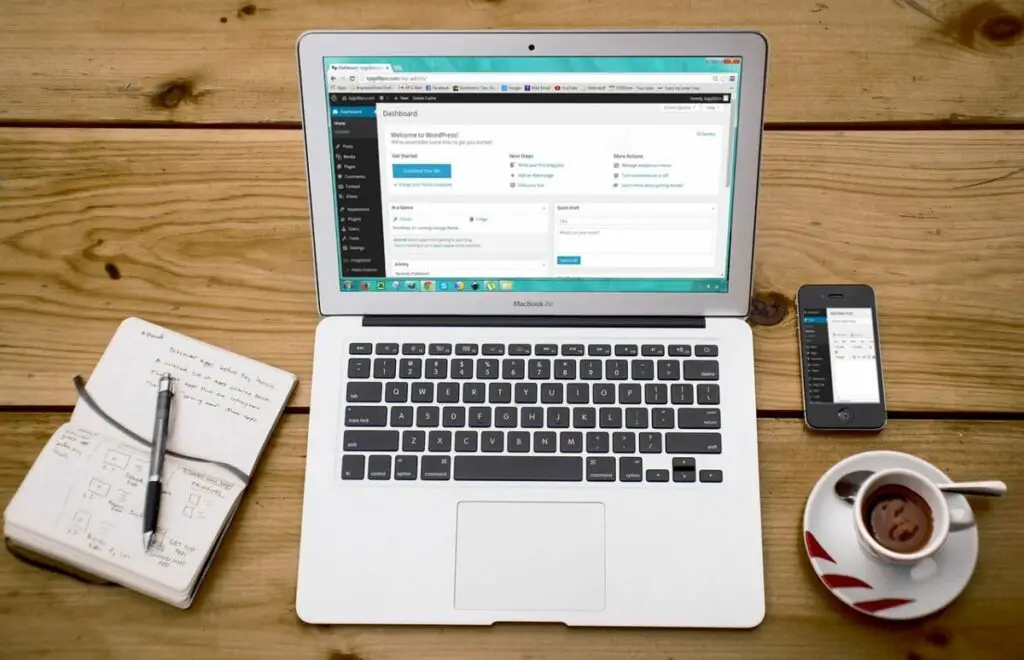
Embarking on your WordPress journey begins with a few essential steps to lay the foundation of your online presence. A reliable hosting provider, a unique domain name, and a robust installation process are crucial. Once installed, your WordPress site’s visual appeal and functionality hinge on selecting the right theme and its customization.
Choosing a Hosting Provider
When choosing a hosting provider for your WordPress site, look for one that promises high uptime and offers optimized WordPress hosting services. Consider factors such as:
- Performance: Speed is pivotal. Look for hosts with SSD storage and caching technologies.
- Support: 24/7 customer support skilled in WordPress specifics can be invaluable.
- Security: Features like daily backups and malware scans protect your site.
A good practice is to read reviews and possibly opt for a provider with a one-click WordPress install feature to simplify the process.
Domain and WordPress Installation
Once you’ve selected a hosting provider, the next step is to register a domain name that reflects your brand or purpose. Your domain gives you a distinct address on the web. After securing your domain, proceed with the WordPress installation:
- Access your hosting control panel.
- Utilize the one-click installer if available.
- Follow prompts to complete the installation, including setting up an admin account.
Some hosts offer managed WordPress services that handle the installation for you.
WordPress Themes and Design
With WordPress installed, it’s time to choose a theme that resonates with your vision. Themes dictate the look and feel of your site and can often be installed with just a few clicks:
- Explore the WordPress theme directory or premium theme repositories.
- Look for responsive designs that adapt well to mobile devices.
- Consider page builders like Elementor or Beaver Builder for additional design flexibility.
Once you’ve chosen a theme, customize it to fit your brand. Modify colors, fonts, and layout elements within the theme customization panel, and start building your unique website experience. Remember to preview changes before making them live to ensure everything looks as expected.
WordPress Architecture
Understanding the WordPress architecture is crucial for managing your website effectively. It’s designed to be user-friendly yet sophisticated enough to accommodate various types of content. Let’s explore the core areas that you’ll interact with regularly.
WordPress Dashboard
The Dashboard is your main control panel in WordPress. Here, you’ll find an overview of your website’s activity and can navigate to different sections for content management. Organize your workflow by customizing the dashboard with widgets that show you at a glance what needs your attention, from recent comments to incoming links.
- Actionable tip: Regularly review the ‘At a Glance’ widget to monitor posts, pages, and comments.
- Practical example: If your site has a high comment volume, use the ‘Quick Draft’ to respond promptly and keep engagement high.
Pages and Posts
Pages in WordPress are used for static content. Think of ‘About Us’ or ‘Contact’ pages – content that doesn’t change often.
Posts, on the other hand, are for dynamic content like blog articles. They can be categorized, tagged, and are included in RSS feeds.
- Actionable tip: Use categories and tags to organize your posts, making it easier for readers to find related content.
- Practical example: Create a category named ‘Tutorials’ to group how-to guides, helping users locate educational material quickly.
Media Management
WordPress excels at media management. You can easily upload, edit, and insert images and video into your pages and posts. The Media Library allows you to manage all your media files in one place, including options to edit file information and handling.
- Actionable tip: Always add ‘Alt Text’ to images to improve SEO and accessibility.
- Practical example: To streamline your page’s look, edit images within the WordPress Media Library to crop or rotate for better presentation before insertion.
Content Creation and Management
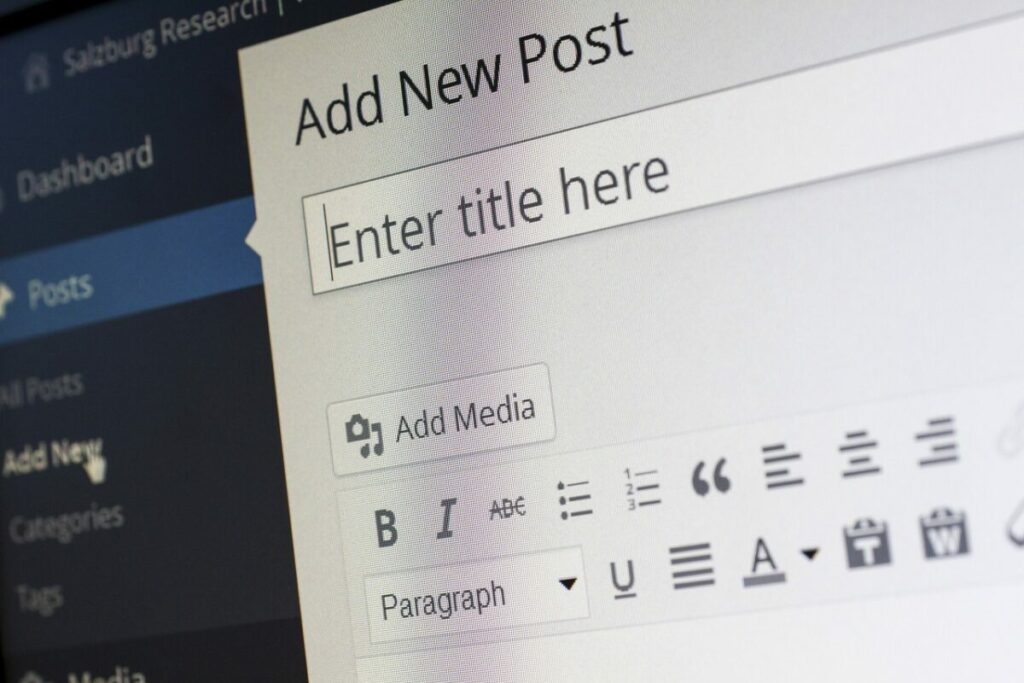
Mastering, creating, and managing content on your WordPress website can significantly enhance your web presence. Both newcomers and seasoned veterans alike will benefit from understanding the fundamental processes involved in content creation, editing, and organization.
Creating Content
To start creating content in WordPress, head to the Posts section and click on Add New. Here, you’ll work with WordPress’s user-friendly editor that utilizes blocks to add different types of content such as text, images, and videos. Each block can be customized to fit the look and feel you desire for your piece.
Actionable Tip:
- Use the +/Add Block button to experiment with different content blocks.
- Try using Image or Gallery blocks for multimedia content to add visual interest.
Example:
- A travel blog post might start with a Paragraph block for an introduction, followed by a Gallery block to showcase destination photos.
Editing and Publishing
Editing content is a crucial step in WordPress content management. Hover over the blocks you’ve added to see options like move, edit, and delete. To ensure quality, review your content thoroughly before making it live.
Once satisfied with your edits, the Publish button is your next stop. Before you click it, pay attention to your settings. You can schedule posts for later or publish immediately.
Actionable Tip:
- Always preview your changes with Preview before publishing.
- Utilize Categories to keep similar topics together, which aids in search engine optimization and helps your visitors navigate your site more efficiently.
Example:
- If you publish a recipe post, assign it to a category like “Desserts” for better organization and searchability.
The Importance of Scheduling
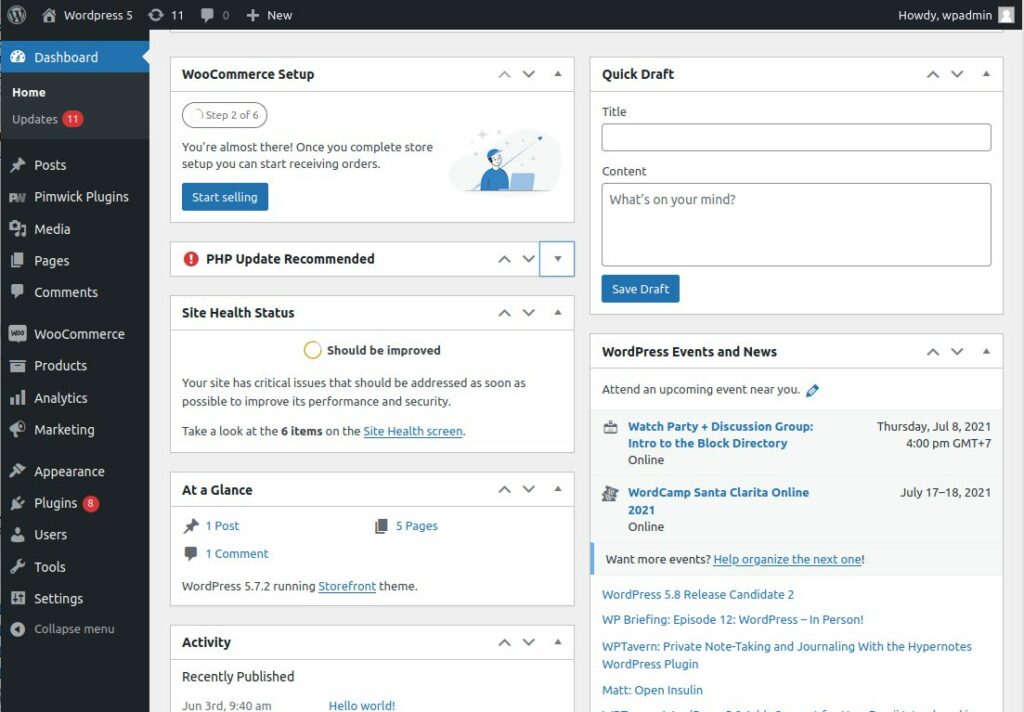
Proper scheduling ensures articles are published consistently, keeping the audience engaged and returning for more. Immediate publication of multiple articles can overwhelm readers and disrupt the content flow. Therefore, setting a daily schedule, such as releasing new content at a specific time each morning, helps build a routine for readers and maintains a structured approach to content dissemination.
Understanding the impact of time zones on scheduling is vital. When managing a site with a global reach, aligning the publication time to a standard time zone, such as Eastern Time (ET), can prevent confusion and ensure that content is released at intended intervals worldwide.
See Related: Best Marketing Tools for Small Business
Formatting for Success
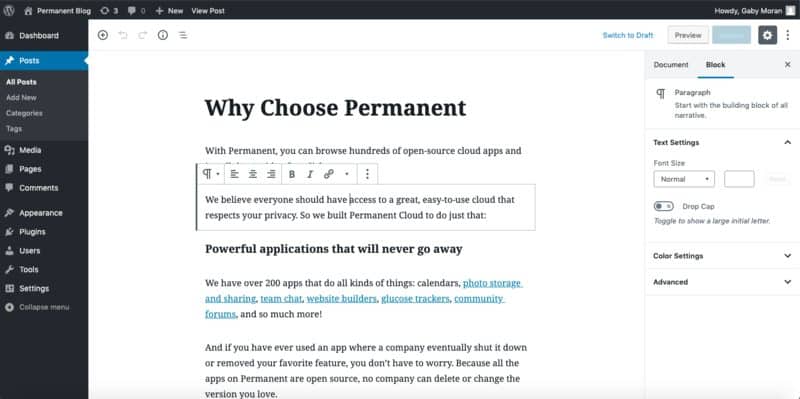
Proper formatting is essential for the readability and accessibility of content. Articles should be categorized correctly to aid in navigation and enhance the user experience. Ensuring each article includes essential elements like categories and metadata helps maintain a professional and organized site.
Visuals and Media Integration
Using images and media can significantly enhance the appeal of an article. However, ensuring these elements are properly formatted and integrated is important. Images should be relevant, high-quality, and optimized for web use to improve loading times and user experience.
Content Organization
An organized website ensures visitors can easily find what they’re looking for. WordPress offers features like categories and tags for this purpose. Categories are broad groupings, while tags are more specific and detail-oriented.
- Keep your website content structured with limited categories for clarity and effectiveness.
- Regularly check your categories and ensure that every post is assigned to one to facilitate easy access.
- A tech tutorial might fall under a “Guides” category with tags like “WordPress setup” or “Theme installation” for further specificity.
Expanding Functionality
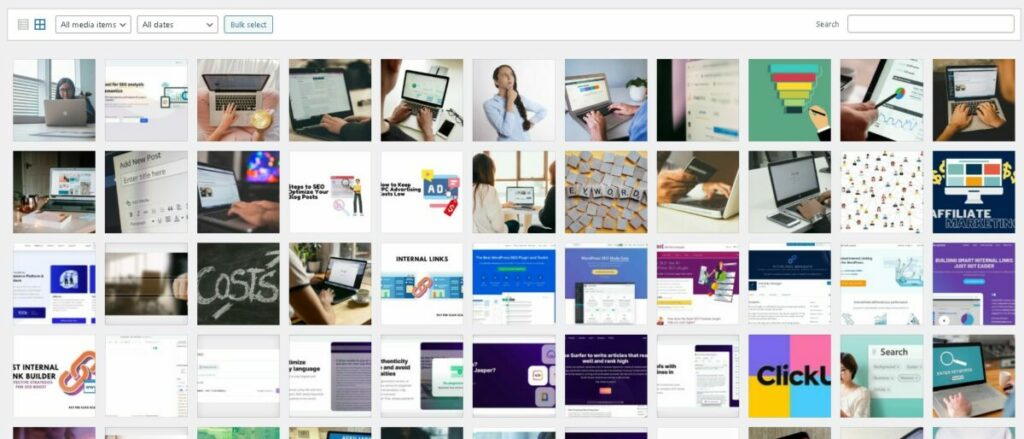
To enhance your WordPress site, a variety of methods can extend its capabilities beyond the basic setup. Employing plugins, customizing your site, and integrating WooCommerce are instrumental ways to add rich and personalized functionality.
WordPress Plugins
Plugins are the backbone of WordPress’ extensibility, allowing you to add custom content and features to your site without writing code. For content management improvements, consider plugins that aid workflow, add custom post types, or provide dynamic content filtering. One practical example is the Advanced Custom Fields plugin, which allows you to create and manipulate custom fields and tailor your content to your needs.
Customizing Your Site
Your site’s appearance and backend can be customized to match your brand and workflow requirements. You might customize your theme or create child themes to tweak the design.
Coding knowledge is useful here but not mandatory; tools like Elementor allow for drag-and-drop design customization. Remember, too many changes can slow down your site, so aim for a balance between functionality and performance.
WooCommerce for E-commerce
If you’re looking to extend your site into an e-commerce store, WooCommerce is a robust solution tailored specifically for WordPress. It manages everything from inventory to secure checkouts.
You can add plugins for subscription-based services, bookings, or dynamic pricing to enhance your online store. The WooCommerce Subscriptions plugin is a good start, which facilitates recurrent billing services essential for membership or subscription-based stores.
Design and User Experience
Good design and user experience (UX) are essential for keeping your visitors engaged and ensuring that your WordPress site is accessible and enjoyable. Let’s explore some specific aspects of design and UX to help elevate your site.
Themes and Templates
Choosing the right theme and templates can significantly affect your WordPress site’s appeal. Look for themes that not only visually represent your brand but also offer a variety of templates for different types of content.
For instance, if you’re a photographer, use a theme that showcases images; a magazine-style theme can be perfect for news sites. The A Complete Guide to WordPress Content Management highlights the importance of a theme that aligns with your content management goals.
- Practical tip: When selecting a theme, check if it supports essential plugins and widgets for your needs.
Navigation and Widgets
Efficient navigation helps users find the content they’re looking for without effort. Menus should be straightforward, and categorization should be logical. Widgets can enhance navigation by offering quick links to content, recent posts, or custom features like sign-up forms.
- Actionable tip: Regularly review your site’s analytics to understand which pages are visited the most and adjust your menus and widgets to highlight popular content. Consider insights from Enhancing WordPress User Experience: Design, Navigation, and Performance when assessing your site’s current setup.
Responsive Design
A responsive design ensures that your WordPress site works well on any device, which is crucial in today’s mobile-centric world. Use themes that adapt to various screen sizes and make sure images and typography scale correctly.
- Example: Check how your site looks on different devices using WordPress’s live customizer, and make adjustments as needed. Resources like Elevating User Experience: WordPress UX Design Best Practices can provide further insights into creating a responsive experience.
Engaging With Visitors
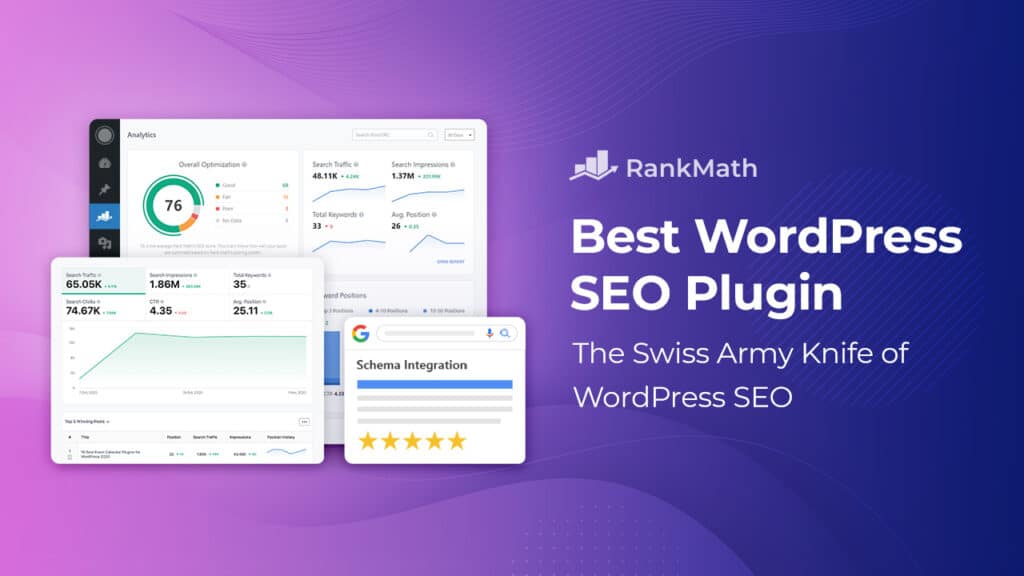
To effectively engage with visitors on your WordPress site, creating interactive channels where they can share their thoughts and connect with you is crucial. These engagement avenues can significantly enhance user experience and foster a sense of community.
Comments and Feedback
Encourage your visitors to leave comments and feedback on your content. This direct engagement allows you to gauge reader interest and solicit valuable insights.
- Enable comments: Make sure your WordPress settings allow comments on your posts. Customize the comment settings to require approval, which helps to filter spam.
- Respond promptly: Show that you value their opinions by responding to comments quickly. This also keeps the conversation going and builds rapport with your audience.
For example, if you operate a travel blog, ask readers to share their travel tips within the comments section and feature standout contributions in future posts.
Contact Forms
Contact forms are essential for visitors to reach out directly and privately.
- User-friendly forms: Create a simple contact form using plugins like Contact Form 7 or WPForms. Clarity and ease of use should be your top priorities.
- Immediate confirmation: Set up an automatic response confirming their message was received and provide an estimated time for your reply.
You might highlight a case study of a business that improved customer satisfaction by promptly handling inquiries through their contact forms, exhibiting the importance of this communication tool.
Social Media Integration
Integrating social media lets you engage with visitors across different platforms.
- Social sharing buttons: Include social sharing buttons on your content to make it easy for visitors to share your posts on their profiles.
- Showcase social feeds: Display your latest social media posts on your site to keep content fresh and encourage cross-platform engagement.
In practice, a food blog could use social media integration to share photos of community members trying their recipes, thereby incentivizing visitor interaction and extending their reach.
SEO and Analytics

Leveraging WordPress for your website involves harnessing its powerful SEO and analytics capabilities. Understanding and utilizing these features will significantly enhance your site’s visibility and performance.
Search Engine Optimization
WordPress is inherently SEO-friendly, and with the right approach, you can ensure that your content ranks well on search engines. First, make it a habit to perform keyword research to understand the terms your audience is using. Utilizing tools like CMS Hub, you can align your content with these terms to improve visibility.
Ensure that each page and post uses short SEO-friendly URLs and includes your main keywords. Also, be vigilant about your site’s loading speed, as this is a key ranking factor. Compress images and use caching to keep your pages loading quickly.
Analytics and Performance Tracking
Integrate analytics tools such as Google Analytics with your WordPress site for a data-driven approach. This lets you track visitor behavior, understand traffic patterns, and measure your SEO efforts’ effectiveness. Regularly review your analytics to identify which content performs best and why, helping you refine your strategy and optimize your site.
SEO Plugins
Leverage the power of WordPress SEO plugins like Yoast SEO to simplify the optimization process. These plugins can guide you in optimizing content, generating XML sitemaps, and adding meta tags without needing to delve into the code.
Another plugin, All in One SEO, can help manage your titles and descriptions, generate social meta data, and set up XML sitemaps and Schema markup. For more advanced needs, explore plugins designed to perform specific tasks, such as improving your local SEO or managing redirects.
WordPress Security
Ensuring the security of your WordPress site is paramount. Hackers often target WordPress because of its popularity, but by following best practices, you can substantially reduce your vulnerability to attacks.
Regular Updates
Keep your WordPress site, including all plugins and themes, up to date. Each update often contains security enhancements and patches for known vulnerabilities. To update your site, go to the Dashboard, select Updates, and follow the prompts to install the latest versions. Remember, an outdated WordPress site is an open invitation to hackers.
- Plugins: Regularly check for updates and apply them immediately.
- Themes: Update themes to ensure any security patches are applied.
- Core Updates: WordPress will signal when a core update is available—don’t delay these critical updates.
Security Plugins
Security plugins add an extra layer of protection to your site. Some top-rated security plugins provide features like firewall protection, malware scanning, and the ability to enforce strong password policies. For example, installing a plugin such as Wordfence or Sucuri can help you monitor suspicious activity in real-time and block potential threats.
- Wordfence: Offers a firewall and real-time threat defense feed.
- Sucuri: Provides security activity auditing and malware scanning.
Backup and Restore
Regular backups are your safety net. Should your site be compromised, backups allow you to restore it to a previous, secure state. Utilize services like UpdraftPlus or VaultPress to schedule automatic backups and store them off-site for added security.
- Scheduled Backups: Set regular backup intervals according to your site’s update frequency.
- Off-site Storage: Use cloud storage services to keep your backups separate from your hosting environment.
WordPress Community and Support

In the vast landscape of content management systems, the WordPress community stands out as a robust support network for new and experienced users. The myriad of resources available ensures that you are never alone in your WordPress journey.
Forums and Resources
When you start with WordPress, the WordPress.org forums become invaluable. They host many discussions, answers, and advice from WordPress users worldwide. For a more guided experience, resources such as tutorials and codex could be your starting point to grasp WordPress’s basics and complexities.
- Actionable Tip: Begin by posting your query in the relevant sub-forum and engage with the responses.
- Practical Example: Should you face a theme customization issue, search the forum for similar problems or create a new topic to receive troubleshooting steps from community experts.
Professional Networks
Your professional growth in WordPress need not be a solitary trek. Attend WordPress Meetups or WordCamps to connect with like-minded professionals and learn from one another.
- Actionable Tip: Sign up for a local WordPress Meetup and network with professionals who can assist you with career advice.
- Practical Example: During a WordCamp conference, bring your latest project ideas for feedback and potential collaboration offers from professionals in the field.
Developer Collaboration
Developers enrich the WordPress ecosystem by contributing code, creating plugins, and themes. Engage in developer collaboration through official WordPress Core Contributor meetings or by working together on open-source projects.
- Actionable Tip: Contribute to a WordPress plugin by reviewing its repository and addressing open issues.
- Practical Example: Team up with developers to contribute a feature during a WordPress beta testing phase, providing valuable feedback before the official release.
Advanced WordPress Topics
When managing WordPress content at a more advanced level, you’ll encounter concepts such as Custom Post Types, theme and plugin development, and even leveraging WordPress as a Headless CMS. These topics offer greater flexibility and control when creating tailored experiences on your site.
Custom Post Types
Custom Post Types (CPTs) are a powerful feature that allows you to go beyond posts and pages, giving you the flexibility to create content suited to your needs. Implementing CPTs involves coding with PHP, often including custom fields and taxonomies for further organization.
For instance, if you’re setting up a portfolio site, you could create a CPT for your projects. This enables specialized templates and queries like WP_Query to display your projects with custom layouts.
Theme and Plugin Development
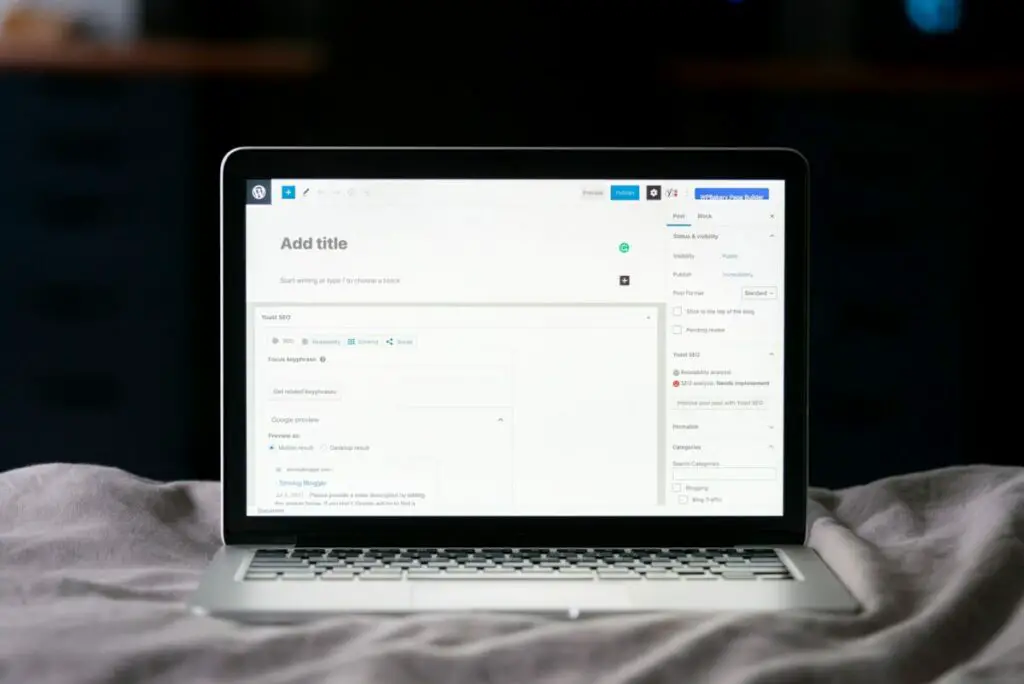
Developing your themes or plugins can significantly extend the functionality of your WordPress site. In theme development, you need to understand HTML, PHP, and CSS to design the visual layout of your site. When coding plugins, you need PHP knowledge. You also need to understand WordPress’s hook system and APIs.
For example, you can create a custom gallery plugin that integrates with a CPT ‘Photography.’ This way, you will have full control over the presentation and features of your galleries.
WordPress as Headless CMS
A Headless CMS approach separates the back-end content management from the front-end presentation layer. In this setup, WordPress is used solely for content management while the front-end is built in any technology that can use the WordPress REST API.
WordPress, as a headless CMS, allows you to develop your front end with modern frameworks like React or Angular. These frameworks can consume content from the WordPress API, offering a more dynamic user experience. This approach benefits developers looking to incorporate advanced front-end technologies while leveraging WordPress’s robust content management capabilities.
See Related: How to Get Coaching Clients for High-Ticket Services
Utilizing Tools for Refinement
Tools like Grammarly can be invaluable in polishing the text, highlighting grammatical errors, and suggesting stylistic improvements. This step is crucial in maintaining a high standard of writing and professionalism across all published content.
Structured Content and Paragraphing
Articles should be structured in a way that promotes easy reading. This includes using short paragraphs, clear headings, and bullet points to break up text and make the content more digestible. Using bold and italics can emphasize key points, aiding reader retention and engagement.
Collaborative Workflow and Communication
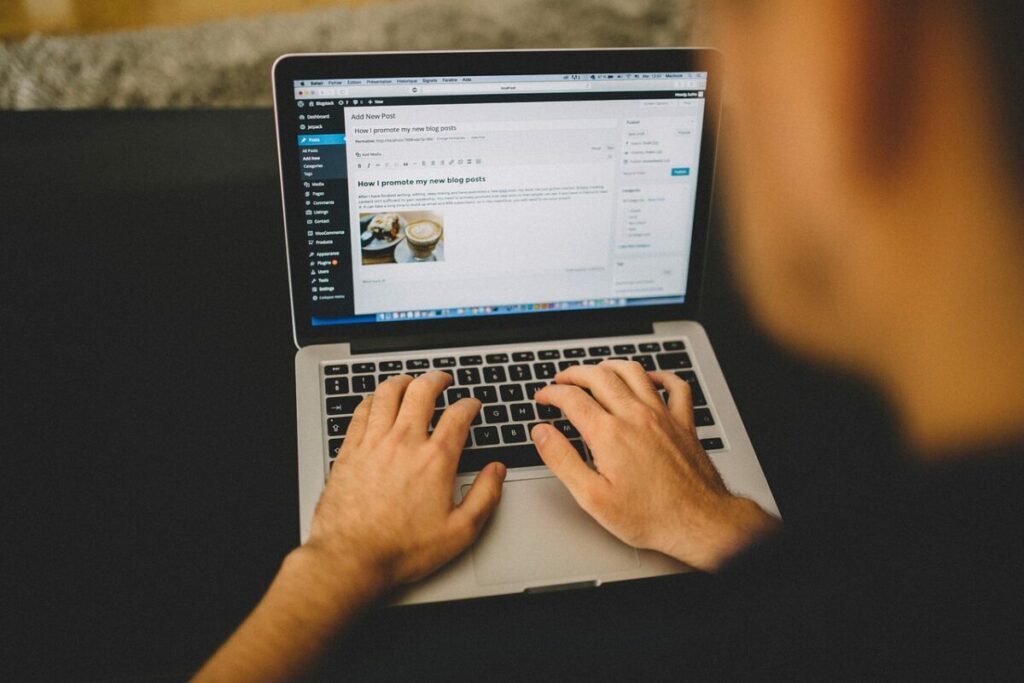
Effective communication and collaboration among team members are pivotal in content management. Any uncertainties or questions should be addressed promptly to avoid mistakes and ensure all content meets the site’s standards before publishing.
Monitoring and Utilization of Resources
Regular monitoring of resources like image credits and scheduling tools ensures they are used efficiently and contribute positively to the content’s overall quality. For instance, leveraging available image credits to enhance articles with high-definition photographs can significantly increase their visual appeal.
Content management and publishing are intricate processes that require attention to detail, planning, and collaboration. By adhering to a consistent schedule, ensuring proper formatting, utilizing available tools for refinement, and maintaining open communication within the team, publishers can achieve a high standard of content that resonates with their audience and drives engagement.
Related Resources:
