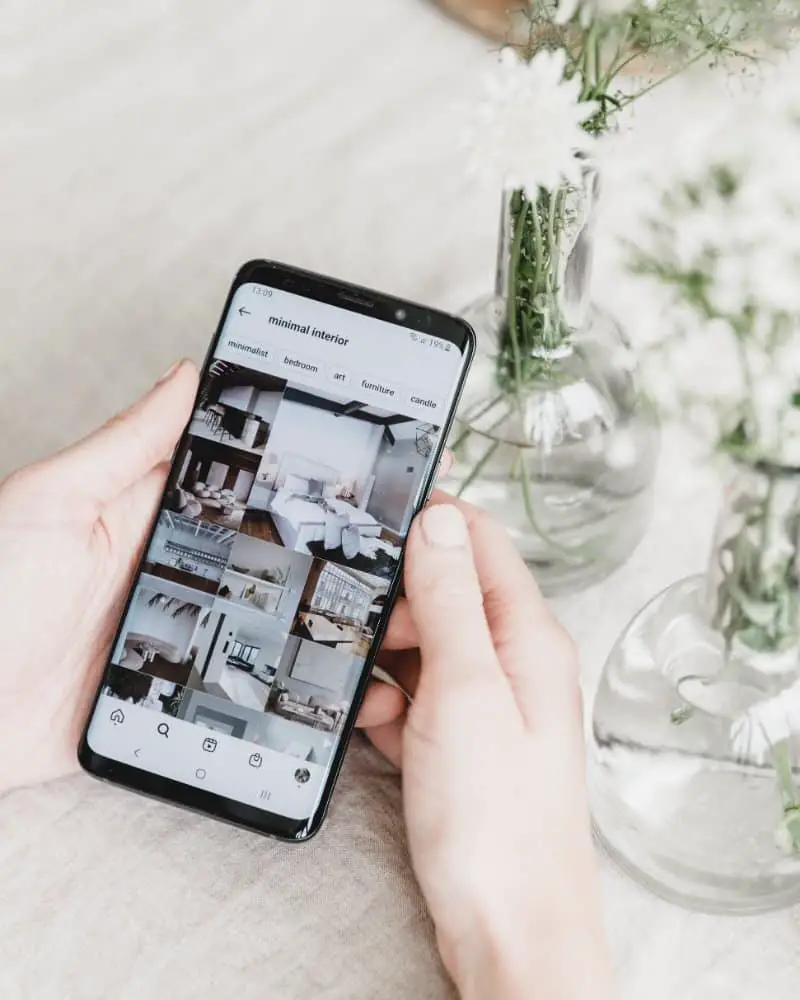Are you looking for a solution to easily add pricing tables or comparison blocks to your website using the Shortcodes Ultimate WordPress plugin? Look no further! In this article, we will look closer at how to create highly customizable pricing tables that can enhance the reader experience on your site.
This guide is based on personal experience and aims to give you an idea of how to implement and customize this powerful plugin effectively.
What is Shortcodes Ultimate?
Shortcodes Ultimate is a comprehensive collection of various visual and functional elements for your website. With the plugin’s premium version, you get access to a wide range of useful features, including extra shortcodes, design and styling options, and the ability to create custom shortcodes.
Creating a Custom Pricing Table with Shortcodes Ultimate
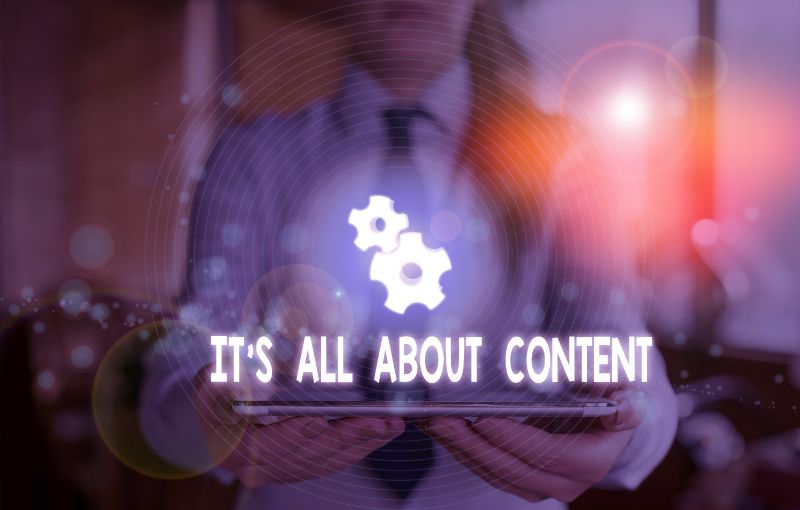
To create a custom pricing table, follow these steps:
1. Access the Shortcodes Ultimate Dashboard
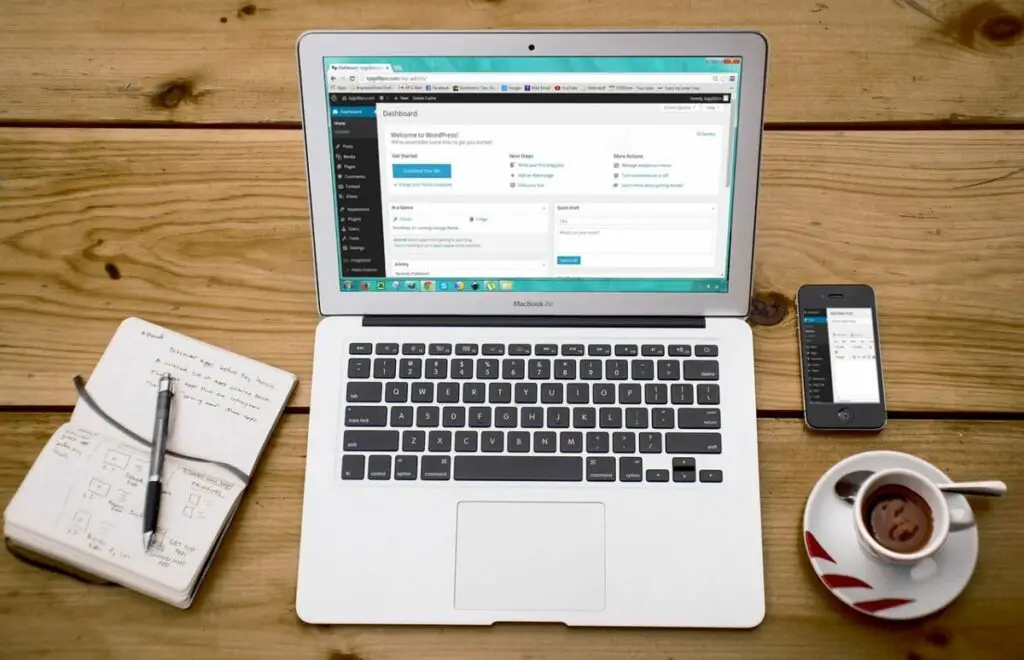
In your WordPress dashboard, navigate to the Shortcodes Ultimate menu. Here, you will find a comprehensive list of the different shortcodes available.
2. Create a Custom Shortcode
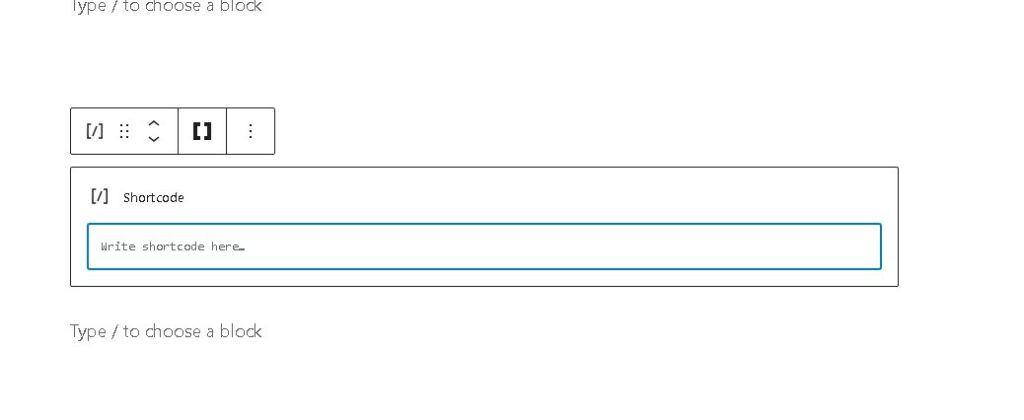
To create a custom shortcode, go to the back-end editor and build your custom shortcode by defining its fields. For example, you might create a pricing table with fields for product name, features, price, and URL.
3. Customize Your Shortcode with HTML and CSS
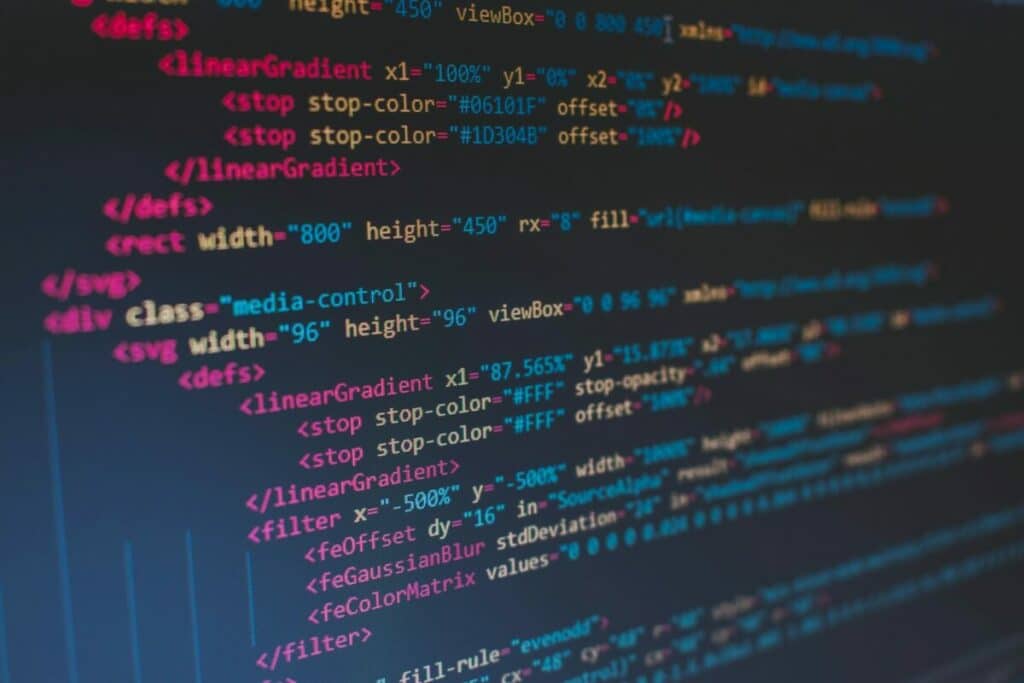
Although this guide assumes you do not have advanced coding skills, basic HTML and CSS knowledge can help you customize the appearance of your pricing table. Remember to keep your design simple and focused on user experience.
4. Insert Your Custom Shortcode into a Page
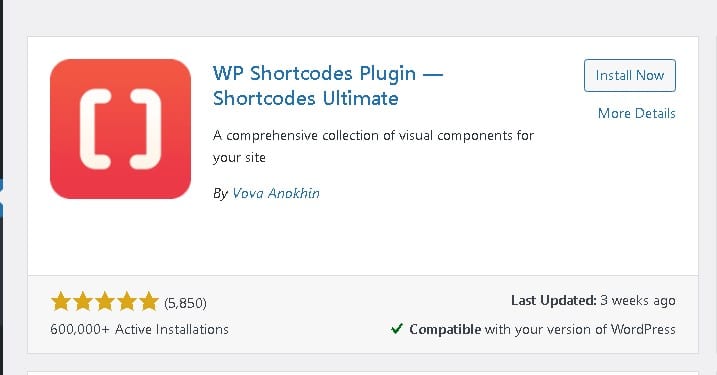
To use your custom shortcode, create a new shortcode block in the WordPress block editor. Select the “Insert shortcode from Shortcodes Ultimate plugin” option, then choose your custom pricing table from the available options.
5. Customize the Pricing Table in the Block Editor
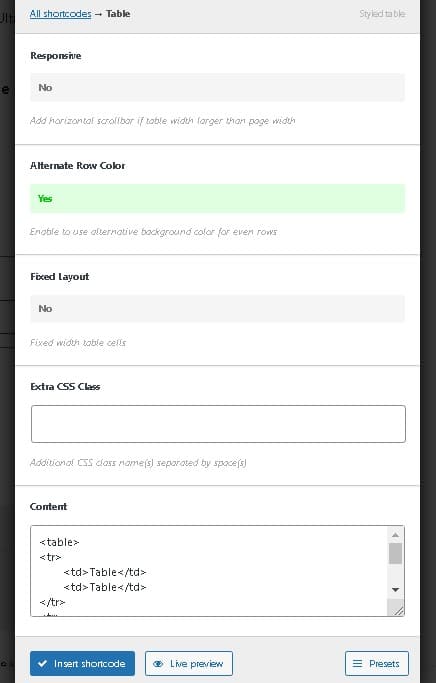
Now, you can adjust the content of each field in your pricing table to suit your needs. For example, if your website focuses on travel, you might add the logos of different tour companies for comparison.
See Related: How to Add Recipe Schema in WordPress with RankMath
Tips for Improving the Appearance and Responsiveness of Your Pricing Table

- Ensure the table is fully aligned and mobile responsive.
- Adjust the font style and spacing to match your website’s overall design.
- Include call-to-action buttons to encourage readers to take the desired action.
Final Thoughts
The Shortcodes Ultimate WordPress plugin is a powerful tool that allows you to create highly customizable and responsive pricing tables for your website. With just a few simple steps, you can build a unique, user-friendly design that enhances your site’s overall experience. Watch the full video tutorial and subscribe to the YouTube channel for more helpful content marketing and blogging tips.
Related Resources: